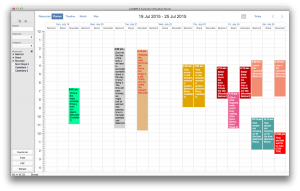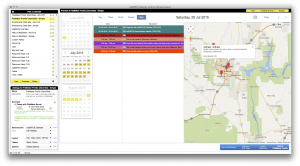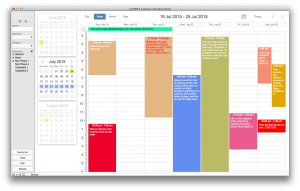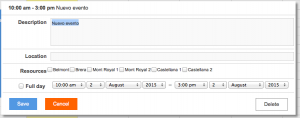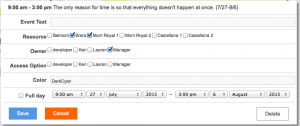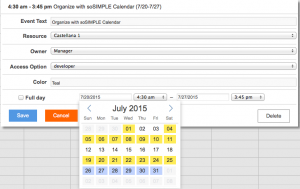Version 3.1 Highlights
Week-long Resource View
This unique Planner view takes our standard resource view and repeats it for all 7 days of the week.
Our standard resource view is one day long with resources along the top, and time of day along the left. The new weekly resource view repeats each of the resource columns for each day of the week.
This new view gives you a great birds-eye view of how your resources are scheduled. Of course, all the standard features apply:
- drag & drop to change days or resources
- client-side or web-based
- multiple resources for each event
- keyed by resource name or by foreign key
Google Map View
A powerful way to blend two of your favorite planning tools: Google Maps and your calendar.
This is a daily calendar view that maps each event in a Google Map, right alongside your other events. So now you can see what Sales Reps are in the same area, or what Installers can be moved to another location.
We introduced this view with the last release. Now it’s been cleaned up to work with client-side scripting and standalone modes, so everybody can use it.
Monthly Navigation Panels
We’ve added an often-asked-for feature to this release, then made it really flexible:
Monthly navigation panels allow you to jump to the exact day you’re looking for in a single click. Choose from:
- Place panels on the left or right of your calendar
- Show this month only
- Show this month and next month
- Show three months: last month, this month and next month
More customizable web forms
When you’re using the calendar on your web site or in FileMaker WebDirect, the event editing window allows you to edit the content of your events. We’ve enhanced this window with a few additional features:
- If you’re using resources in your calendar, the editing window will automatically include resources, so you can change them or add additional resources.
- If you’re using Maps view, the editing window will also include your location field. Entering an address will automatically update your geolocation and draw the event on your map view.
- For even more flexibility, you can add custom fields in this window. We now attach value lists automatically when your data source layout attaches value lists to these fields. So any field can now have its own dropdown menu or checkbox set.
- Choose to show your values lists as either checkboxes or dropdown menus, depending on if you’d like to provide multiple choices, or just allow one selection.
- New date picker in data entry window.